Frequently Asked Question
Add a RFID Key FOB
Last Updated 10 years ago
These instruction will demonstrate how to add a new key FOB into the Ident-A-Kid management interface.
1) Open the Ident-A-Kid management interface:
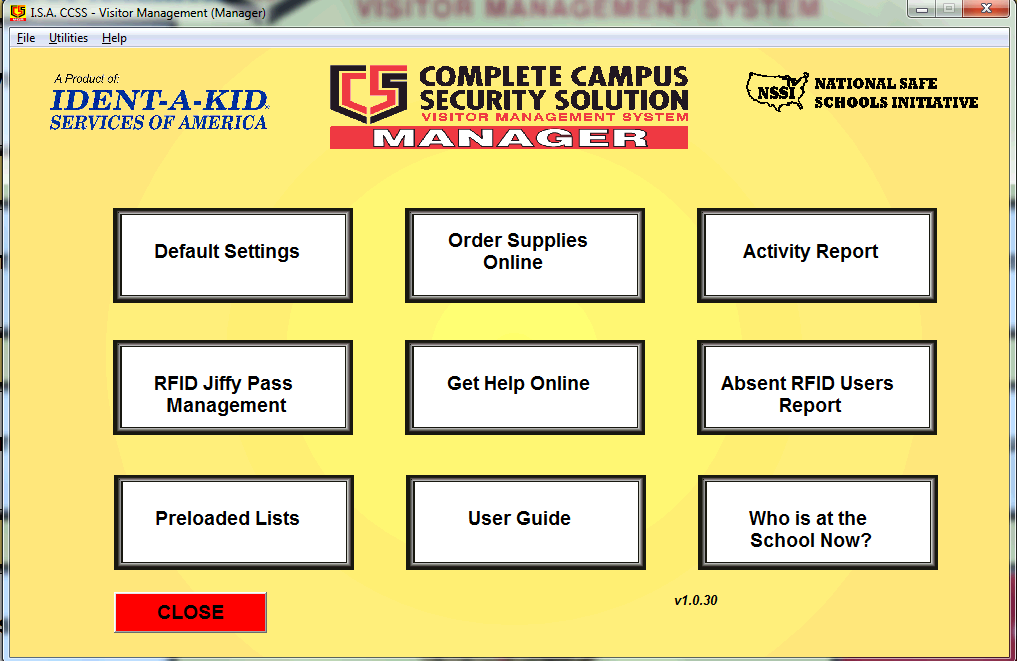
The above window should now appear.
2) Click on the "RFID Jiffy Pass Management button.

After clicking on this button, the screen below should appear.
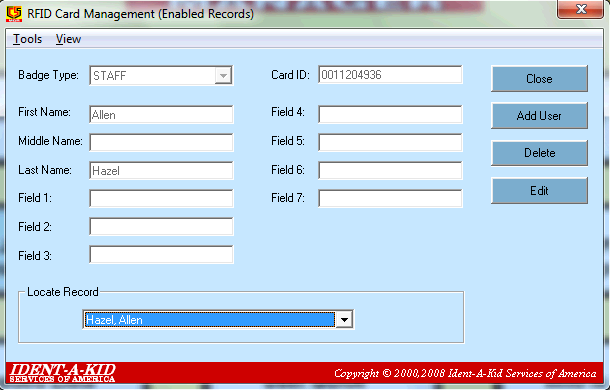
Next, click on the Add User button on the right side of the window.
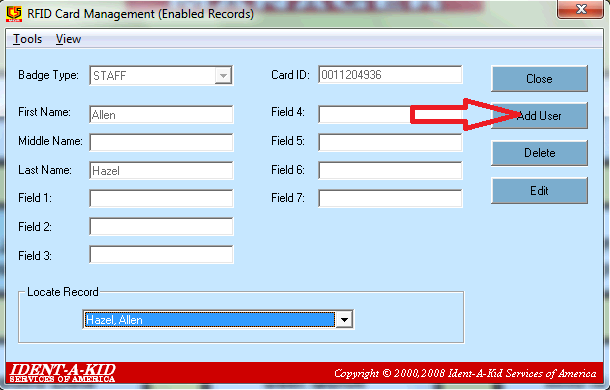
You should then see the Add User window below:
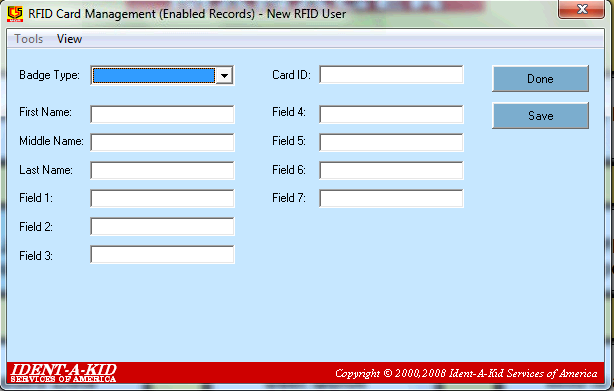
At this point, fill out the Add User form:
- Badge Type: Staff
- First Name: RFID holder's first name
- Last Name: RFID holder's last name
- Click in the Card ID field and scan the key FOB to be used by that staff member
- Finally, click the Save Button
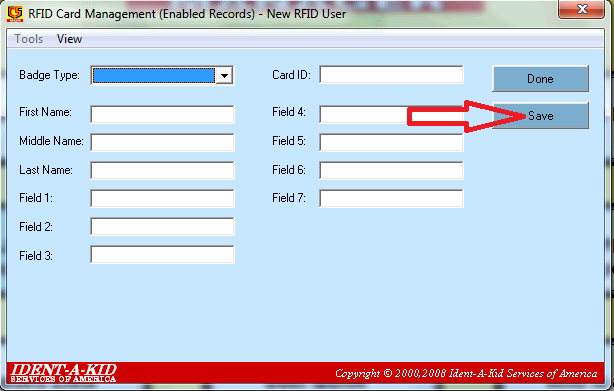
It can take up to one hour for the key FOB to activate as multiple synchronization processes must occur first.
If the key FOB does not work after two hours, please put in a technology ticket so that we can assist you.
NOTE: Please do not enter the staff member more than once as this tends to make the cleanup process take longer.
1) Open the Ident-A-Kid management interface:
The above window should now appear.
2) Click on the "RFID Jiffy Pass Management button.
After clicking on this button, the screen below should appear.
Next, click on the Add User button on the right side of the window.
You should then see the Add User window below:
At this point, fill out the Add User form:
- Badge Type: Staff
- First Name: RFID holder's first name
- Last Name: RFID holder's last name
- Click in the Card ID field and scan the key FOB to be used by that staff member
- Finally, click the Save Button
It can take up to one hour for the key FOB to activate as multiple synchronization processes must occur first.
If the key FOB does not work after two hours, please put in a technology ticket so that we can assist you.
NOTE: Please do not enter the staff member more than once as this tends to make the cleanup process take longer.